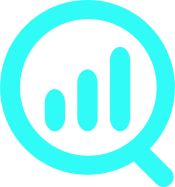How to disconnect Google Analytics 4 from Universal Analytics
We strongly recommend that you disconnect GA UA from GA 4. You should manually create a GA 4 account and install it on your website using a separate GA4 integration.
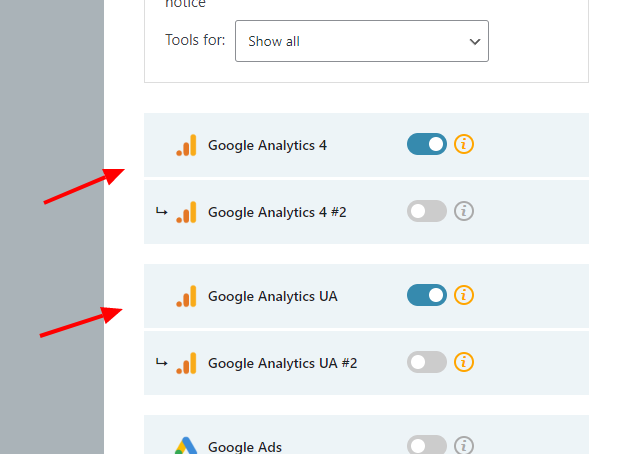
If your Google Analytics is created automatically (by Google) or via “Setup Assistant” (by you), then both GA UA and GA 4 will be loaded using the same integration. This will make your data inaccurate, and tracking custom events may not work properly.
Attention! Google Analytics is illegal in several European Countries and – in our opinion – is a worse tracking solution for websites than the GA UA. Consider a simple switch to an alternative using one of our ready-to-use integrations.
Step 1/4. Disconnect GA 4 from GA UA’s Setup Assistant
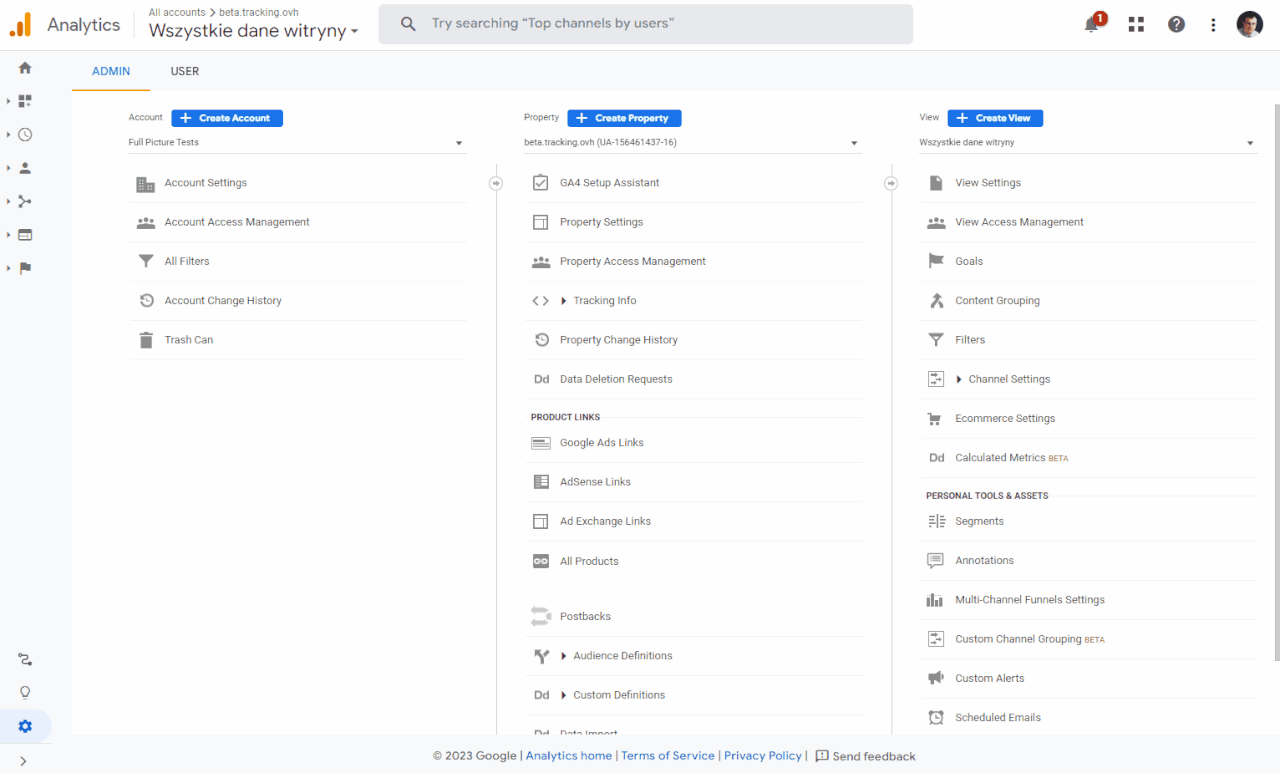
- Go to your GA UA admin dashboard by clicking the “cog” icon in the bottom-left corner
- Choose your website’s property
- Click “GA4 Setup Assistant”
- Choose “Disconnect” (if you can)
Step 2/4. Remove connected site tag
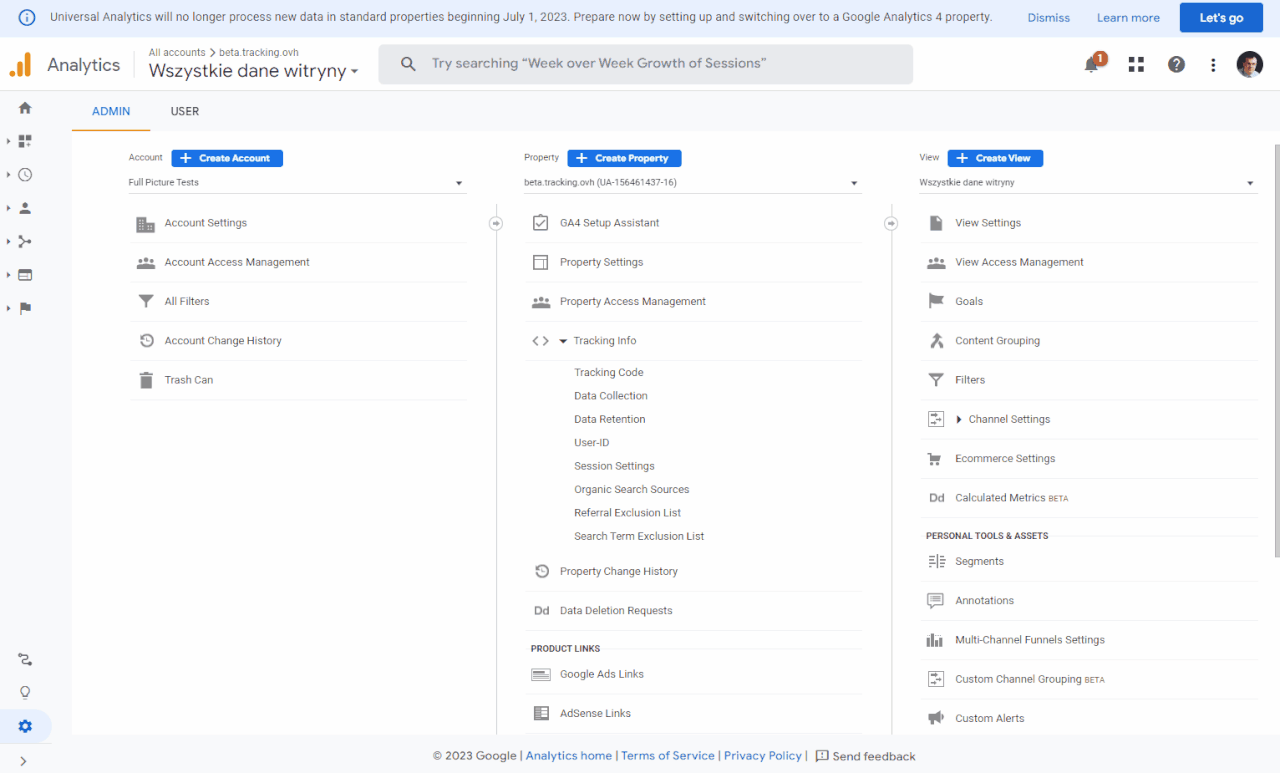
While you are still in the GA UA’s admin, go to:
- Tracking Info section
- Choose “Tracking Code”
- Choose “Connected site tags”
- And “Remove tag”
Step 3/4. Disconnect GA UA from GA 4’s Data Streams
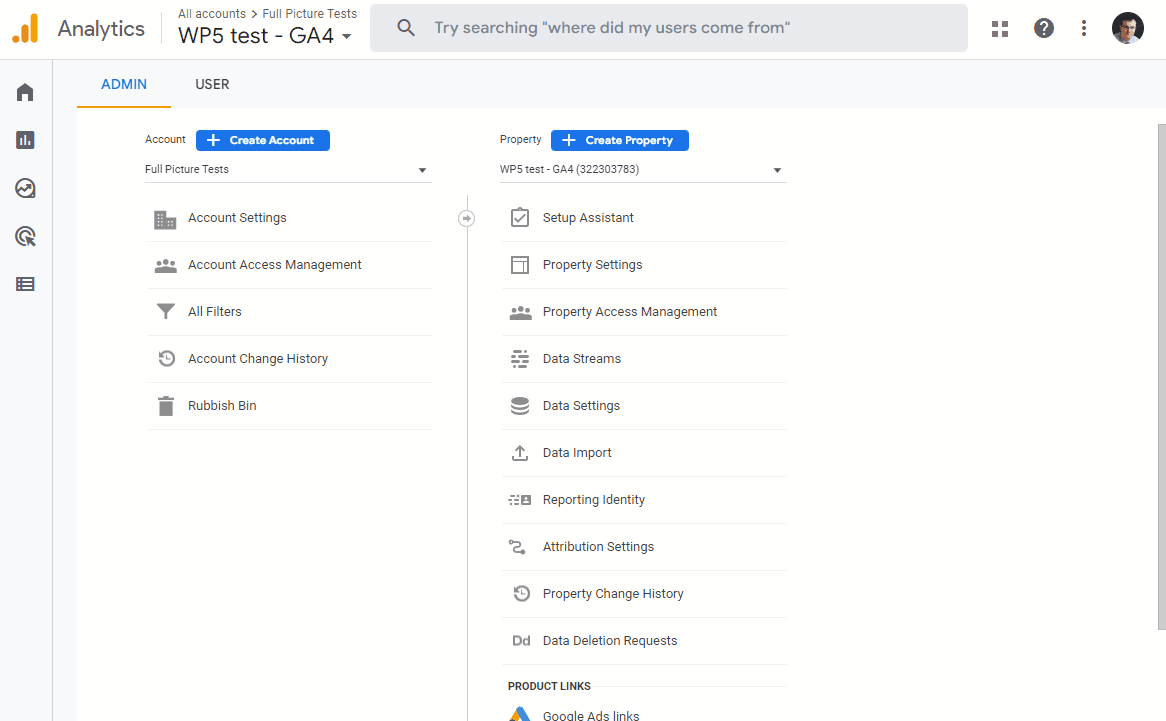
There are cases when doing the above 2 will not fully disconnect your GA 4 from GA UA. To make sure this connection is broken:
- Click “Admin” icon in the bottom-left corner
- Go to your website’s GA 4 property
- Click “Data Streams” and first entry on the table (in most cases there will be only one)
- Find “Manage connected site tags”
- If you can see that the number of connected tags is greater than 0 click it, and disconnect.
Step 4/4. Do not allow Google to automatically create another GA4 account for you
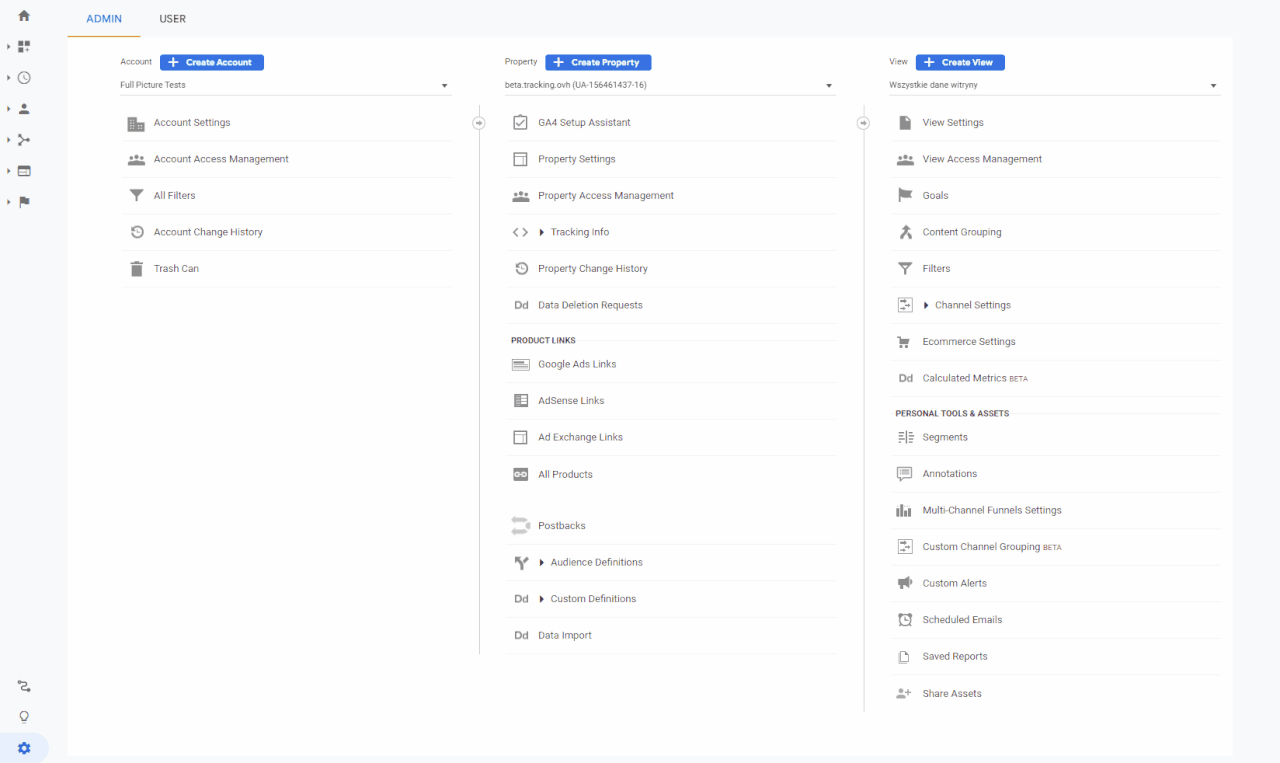
Follow these steps:
- Go to the Google Analytics UA account
- Click “Admin” icon in the bottom left corner
- In the middle column choose GA4 Setup Assistant
- Turn off auto creation of GA4 property