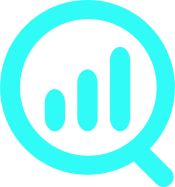Google Tag Manager WooCommerce events
WP Full Picture automatically tracks and sends to Google Tag Manager WooCommerce events and data that is listed below.
purchase event
Tracked on “Thank you for your order” page the first time it is displayed. The same order with the same ID cannot be tracked more than once.
Data tracked with the event:
- transaction_id
- order_value
- order_tax
- order_shipping (cost)
- order_currency
- coupons
- order_coupon (if multiple coupons are used, they are sent as a comma delimited string)
- Data on every product in cart:
- item_id,
- item_name,
- item_category,
- item_brand*,
- quantity,
- price
view_item event
Tracks views of product detail page and quick view windows (on condition that they display a standard “add to cart” button and use a standard WooCommerce hook “woocommerce_after_add_to_cart_button”).
Data tracked with the event:
- item_id (of a product)
- item_name
- item_brand*
- item_category
- price
- prod_view_currency
- index (among of other teasers)
view_item_list event
Tracks views of products in product categories, widget lists (e.g. bestsellers, recently viewed, etc.), upsells and cross-sells.
Data of all the listed products is tracked along with the event:
- item_id
- item_name
- item_category
- item_brand*
- price
- item_list_name
- index (among other products)
list_item_click event
Tracks clicks in products in product categories, widget lists (e.g. bestsellers, recently viewed, etc.), upsells and cross-sells.
Data of all the listed products is tracked along with the event:
- item_id
- item_name
- item_category
- item_brand*
- item_list_name
- price
- index (among other products)
add_to_cart event
Works on single, variable and grouped products, product teasers (like on product categories) and on quick-view windows (on condition that they display a standard “add to cart” button and use a standard WooCommerce hook “woocommerce_after_add_to_cart_button”).
Attention! Variations can be tracked in 2 ways. Please see the “WooCommerce Tracking” settings page for more details.
Data tracked with the event:
- item_id (of a product)
- item_name
- item_brand *
- quantity
- item_list_name
- item_category
- price
- currency
- cart_add_currency
add_to_wishlist event
To send this event you need to set up wishlist tracking in the WooCommerce Support module.
Data tracked with the event:
- item_id (of a product)
- item_name
- item_brand *
- quantity
- item_category
- item_list_name
- price
- currency
- wishl_add_currency
- wishl_add_value
- index (order number of the clicked product if among other products)
remove_from_cart event
Works in cart and mini cart
Data tracked with the event:
- item_id (of a product)
- item_name
- item_brand *
- item_category
- price
- cart_remov_currency
begin_checkout event
Tracks products in cart the first time checkout page was visited by the customers. Abandoning the checkout and then returning to it will not send an additional “checkout start” event.
Data tracked with the event:
- check_start_value
- check_start_currency
- Data on every product in cart:
- item_id,
- item_name,
- item_category,
- item_brand*,
- quantity,
- price
* In order to track brand, you need to enable brand tracking