Migrating Google Analytics from Google Tag Manager to WP Full Picture’s integration module is fairly easy and straightforward.
Step 1. Paste Measurement ID in the Google Analytics settings
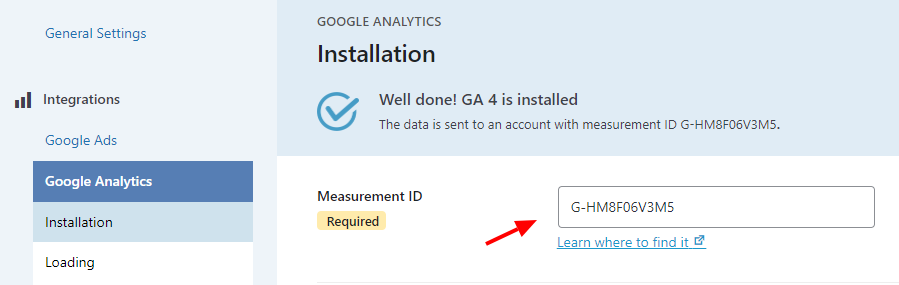
Step 2. (Optional) Enable and set up the WooCommerce module
WP Full Picture automatically tracks WooCommerce events and cart/checkout/product data. The only thing you need to do is make sure that WP FP sends this data to Google Analytics the same way it did when it was installed wiih GTM.
In order to do it, go to the WooCommerce Tracking module, and choose the options that you need.
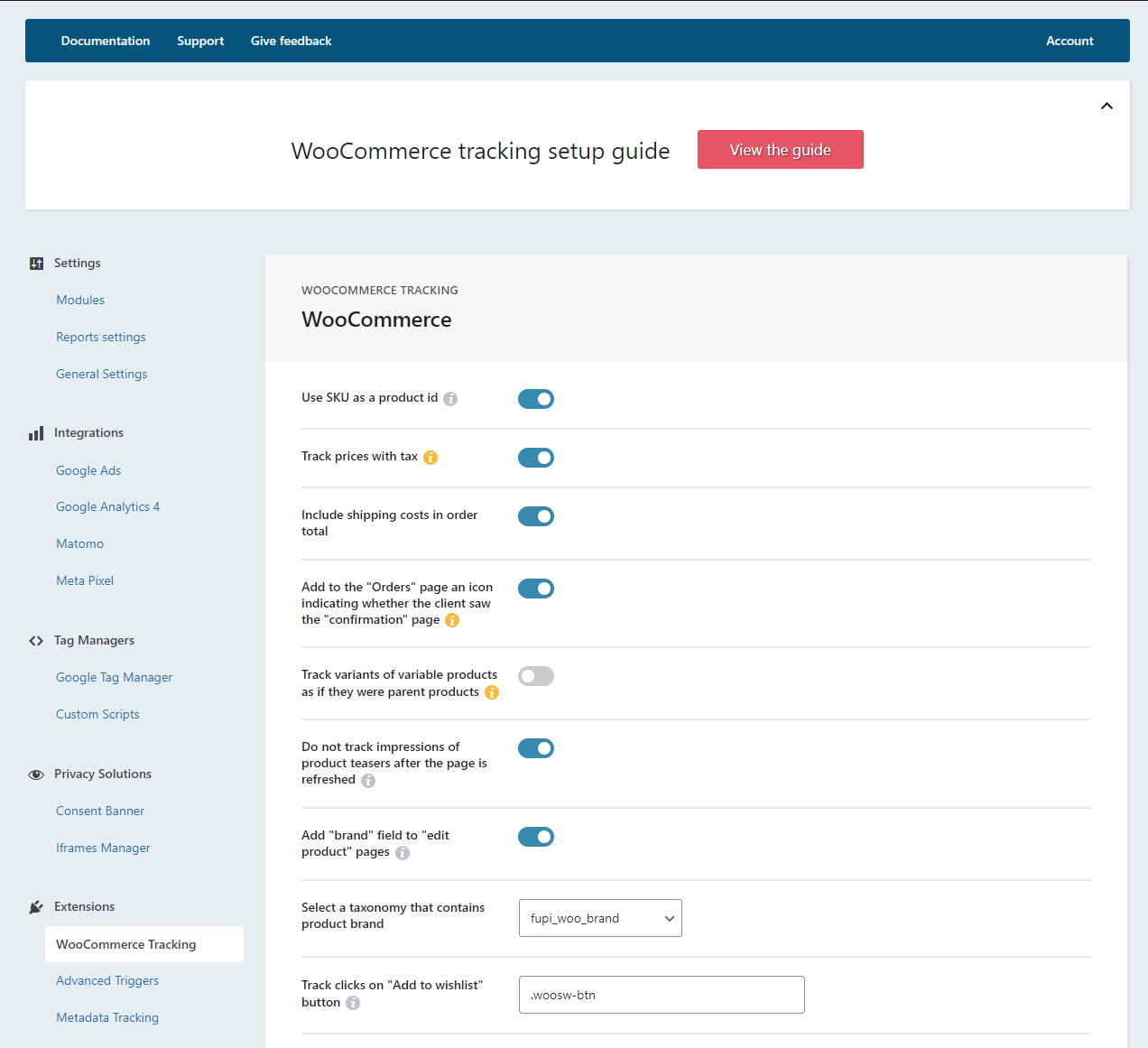
Step 3. Enable and set up events and parameters tracking
It may be possible that your Google Analytics installation in GTM tracked and sent to GA some custom events (like clicks, form submisions, etc.) and parameters (like page types, categories names, etc).
WP Full Picture lets you track this data too, and you can set it up directly inside the GA module’s settings page. The important part here is to make the event names and parameter names match the ones from GTM.
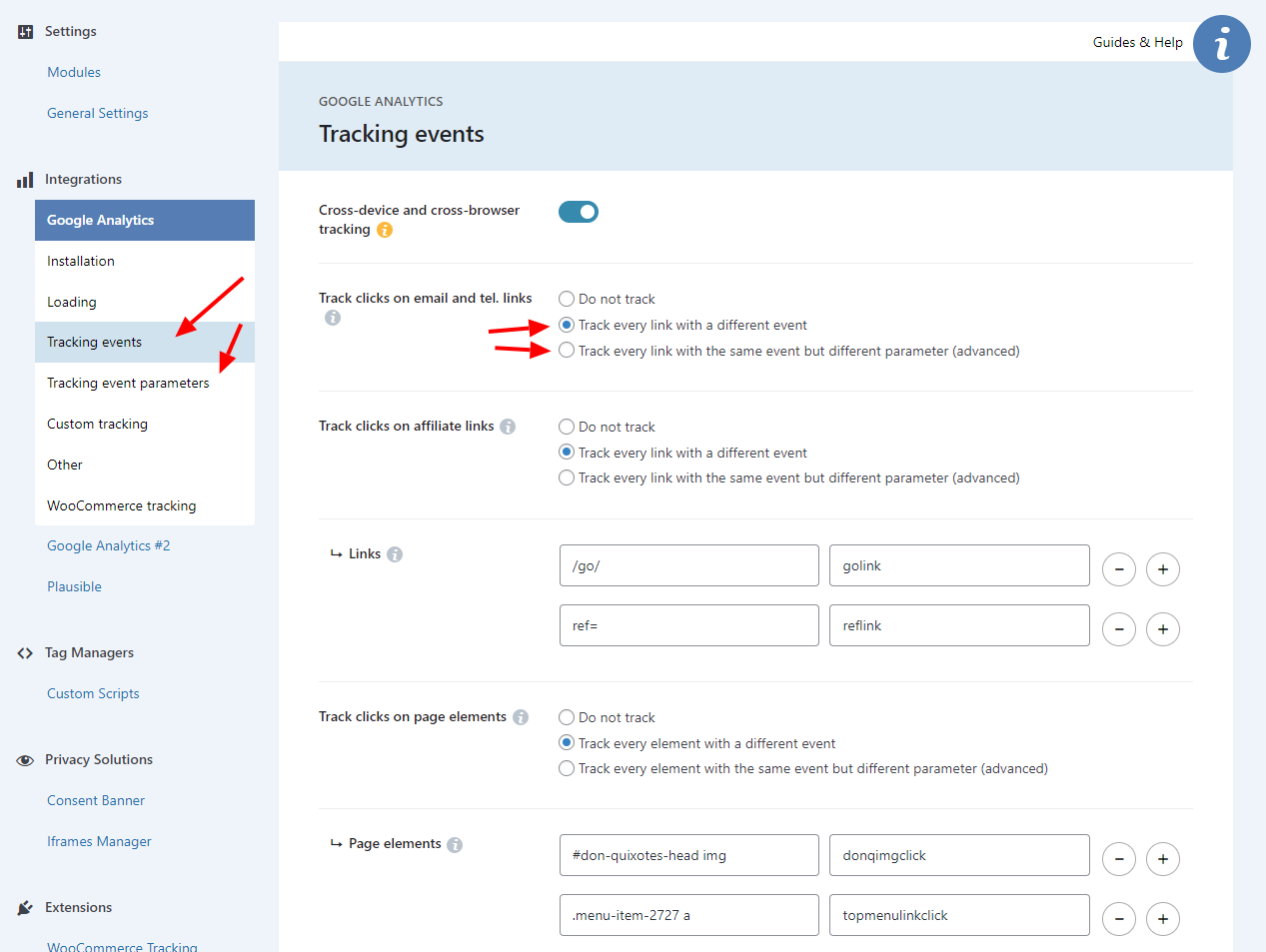
WP FP lets you set (almost) all the event and parameter names to match the ones in your GTM.
You can change all the rest in the GA’s dashboard.
Simply, log in to your GA panel and go to Admin > Property Settings > Data Display > Events > Modify Event.
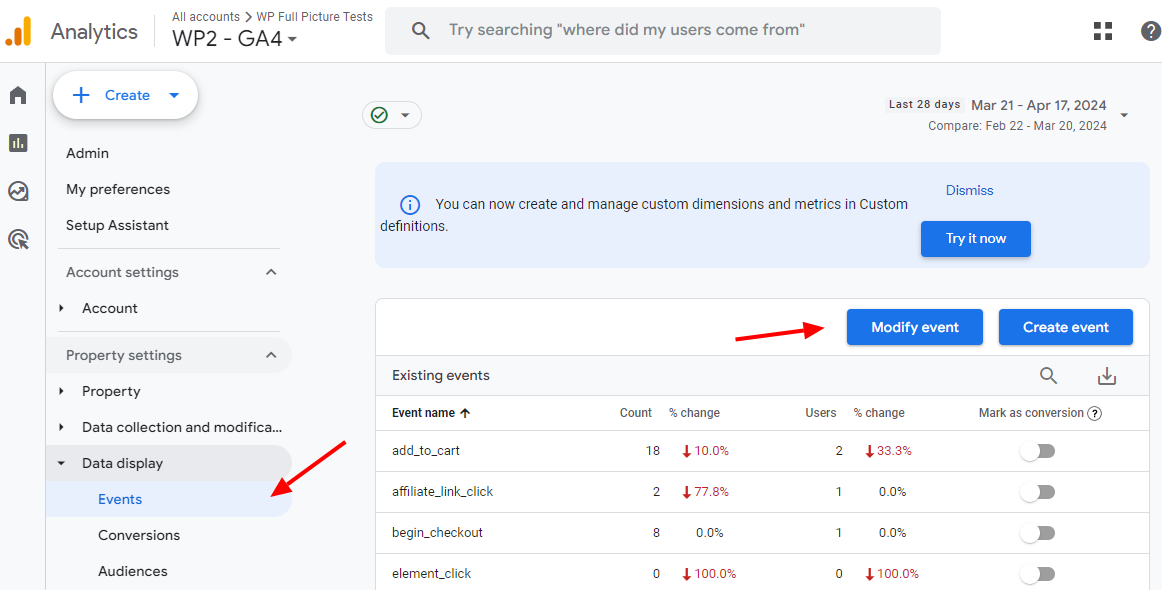
Here you can make sure that all the event names and parameters match the ones in GTM, so the transition is smooth and easy.
