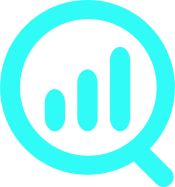How to test and debug Google Ads installation
You can test and debug your Google Ads setup using:
- Google Tag Assistant browser tool
- WP FP’s debug mode
This is how you do it.
Method #1 (Recommended). Test Google Ads setup with Google Tag Assistant
To debug Google Ads with Google Tag Assistant (GTA), you need to:
- Open incognito mode in your browser (best to use in Google Chrome. I experienced issued in other browsers)
- Make sure that your ad blocker is turned off
- Go to Tag Assistant’s website
- Add and verify the domain of your website
GTA will automatically open your website. If you use a cookie notice, you will have to agree to cookies before you will see any data.
Method #2. Test Google Ads setup with WP Full Picture’s Debug mode
To test and your debug Google Ads setup with the debug mode, you need to:
- Go to the “General settings” page in WP Full Picture
- Go to “Other” section and enable the “debug mode”
- Open your website in incognito mode
- Make sure that your ad blocker is turned off
- Open your browser console (click right mouse button anywhere on the page > click “Inspect element” > click “Console” in the panel that will show up)
- Browser a little. Information about tracked actions will show up in the console.