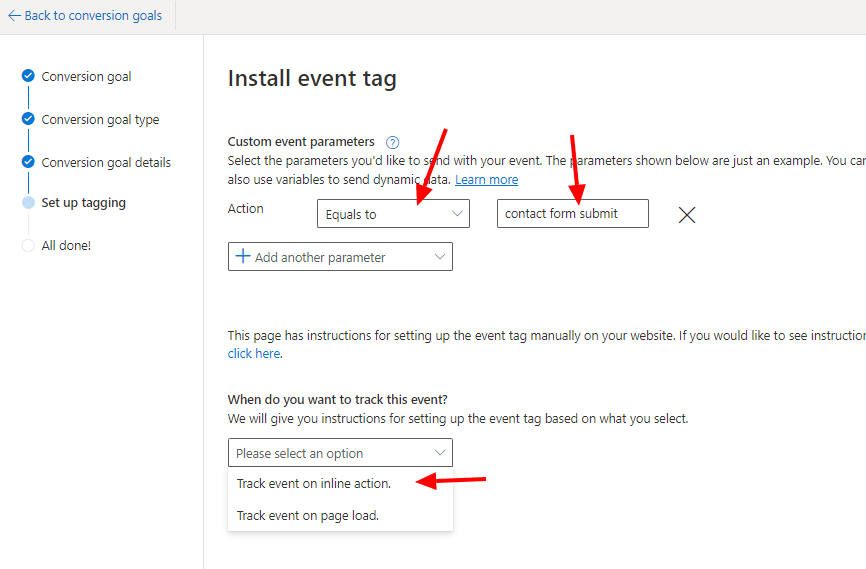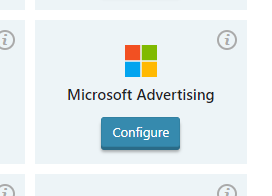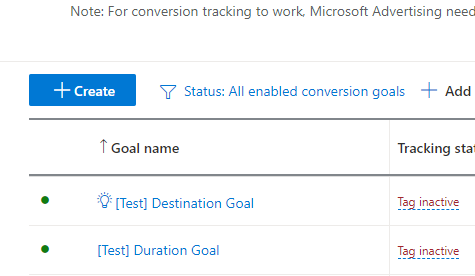How to track specific user actions as conversions in Microsoft Advertising
To track specific user actions as conversions in Microsoft Advertising, you need to follow these steps.
1. Go to the Settings of the Microsoft Advertising module in WP Full Picture.
2. In the Action tracking section, choose some actions you want to track. In the fields marked as Event action name, write some short, descriptive names, for example, “newsletter signup btn click” or “contact form submit”.

2. Go to your MS Advertising dashboard.
3. In the top menu, click Tools and Conversion goals
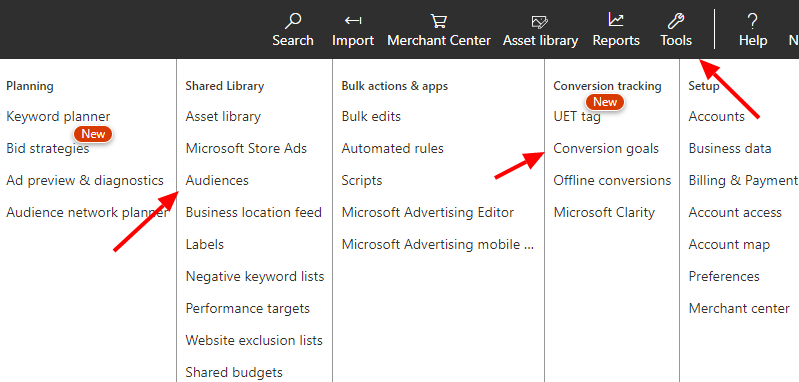
4. Click a +Create button
5. Choose a Goal Category that matches the type of action you want to track (choose “Other” if nothing matches the event you want to track) and choose Event as a Goal type.
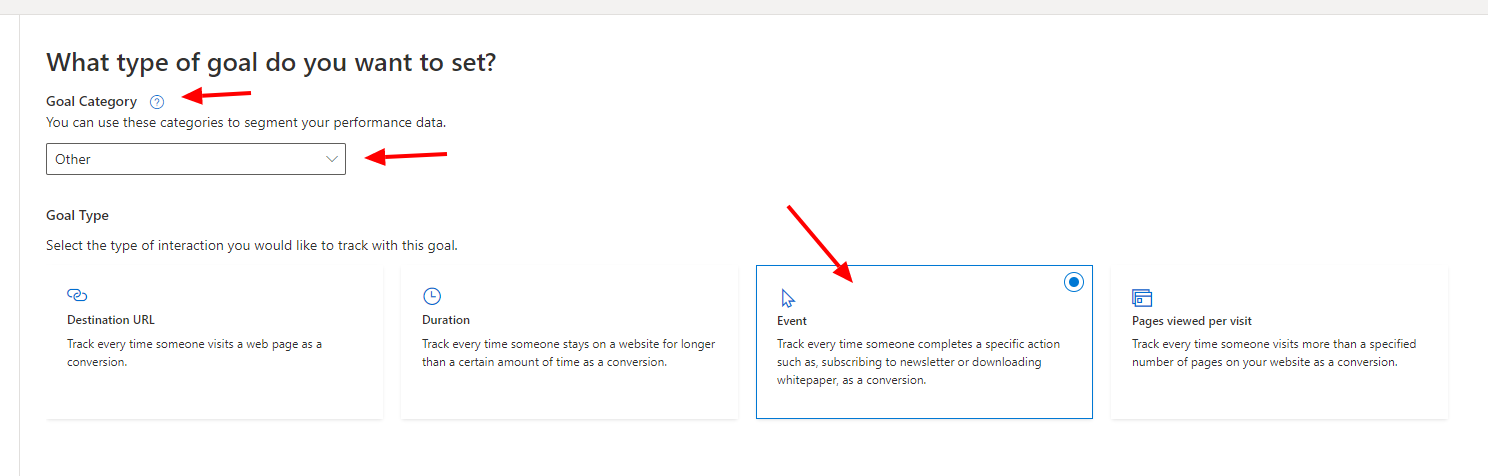
7. In the next step, find Revenue field and choose Don’t assign a value. Choose other options according to your preferences or leave the default ones.
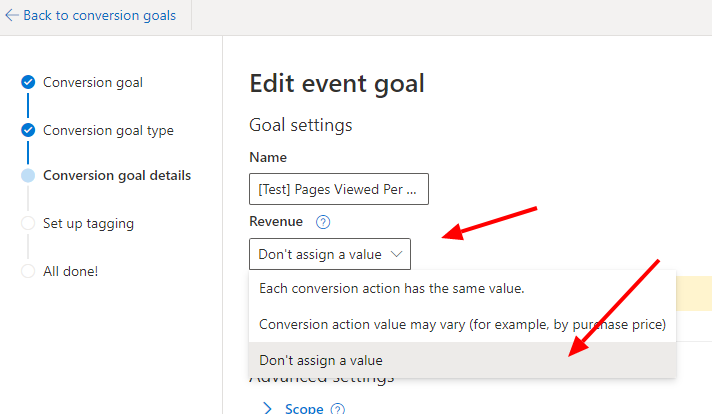
8. In the Set up tagging section, choose your Tag and option “Yes, the UET tag was already installed[…]”.
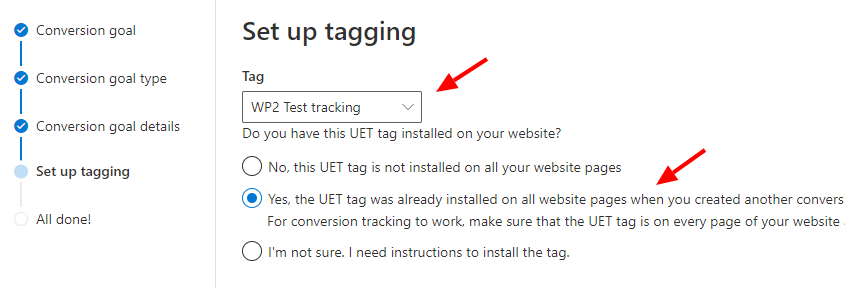
9. In the Install event tag section, choose Manual installation.
(Code-free option with Microsoft Clarity lets you only track clicks and requires extra steps that are not covered in this guide)
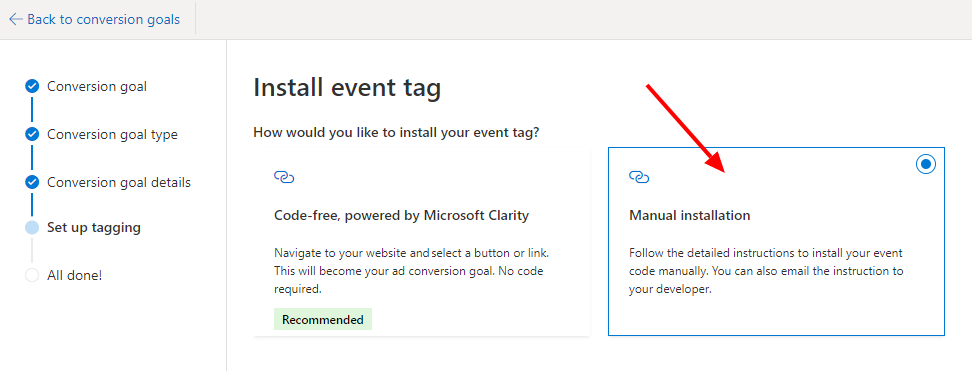
10. After you confirm your choice, choose equals to and use the name of the action from point 2 (above). And finally, in the When do you want to track this event dropdown field, choose Track event on inline action.