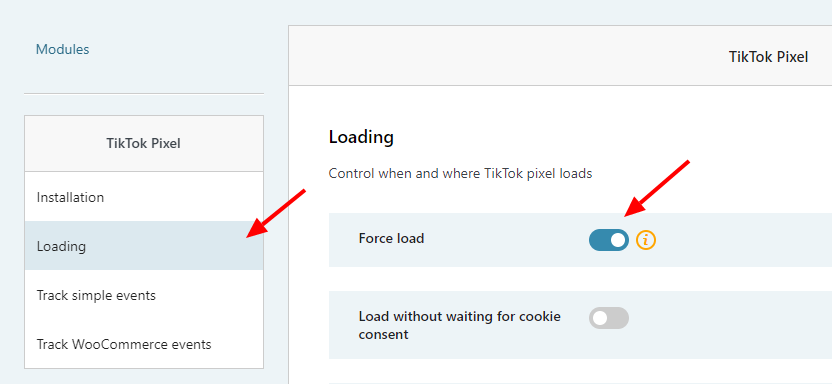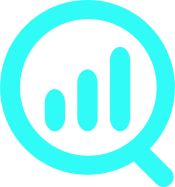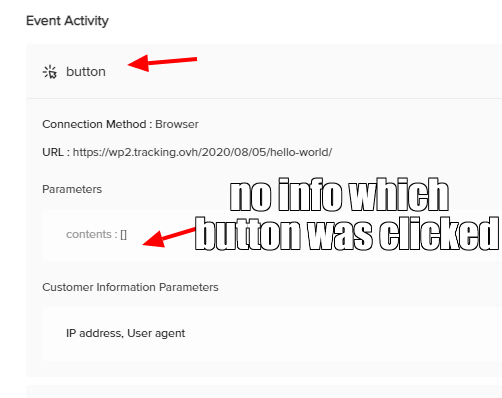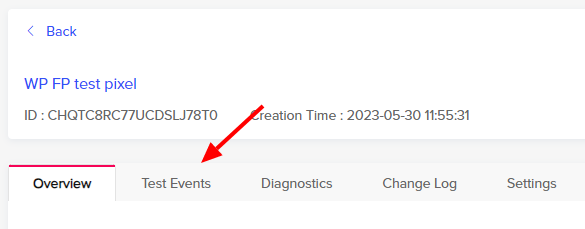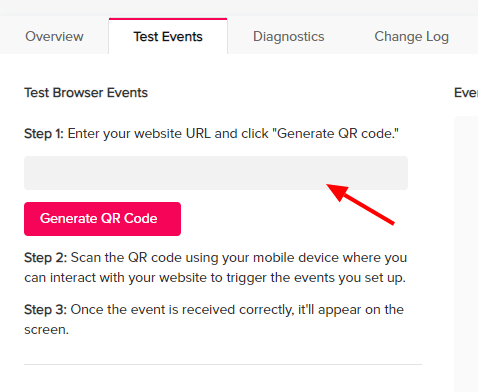Tracking standard and custom events with TikTok Pixel
WP Full Picture integration of TikTok Pixel lets you track standard and custom events with TikTok Pixel. This is how you do it.
What is the difference between standard and custom events?
Standard evens are defined by TikTok and can be used to track such events as e-commerce events, form submissions, contact requests, button clicks, etc.
These events can be used to optimize campaigns and for audience building.
Custom events, on the other hand, can be created by you, and can be used to track any action. Unfortunately, they can only be used for audience creation – not optimizing campaigns.
Problem with Standard events
The problem with standard events is that only e-commere events provide you with details about them (i.e. what product was added to cart or purchased).
Other standard events, like clicks, do NOT provide you with any details. For example, if you track clicks on many buttons, then you will not know what button was clicked.
This is a major drawback which makes tracking actions using standard events mostly useless.
Custom events to the rescue
If you want to track multiple button clicks, form submissions or element views, then the only way you can do it is by using Custom Events.
In this guide I will show you how you can use WP Full Picture to create them.
How to track standard and custom events
To track standard and custom events with WP Full Picture simply follow these steps.
Step 1. Enable “Setup mode” or the “Force load” option
If you run WP Full Picture version 9.0 or newer, enable the “Setup mode” in the “General settings” page and start testing your website.
For other versions, enable “Force load” option. You can find it in the settings of the TikTok module.
Using one of these functions is important if you want to test your events, e.g. using TikTok Pixel Helper.
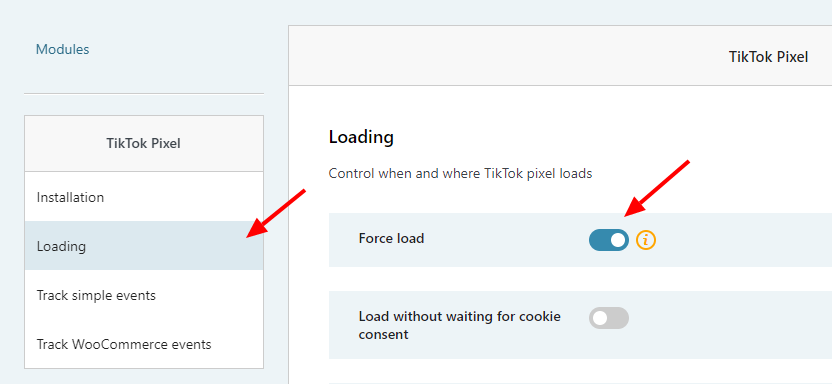
Step 2. Go to the “Events tracking” section
Here you will see a number of events that you can track (Apart from WooCommerce events which are tracked automatically once you enable the WooCommerce Tracking module).
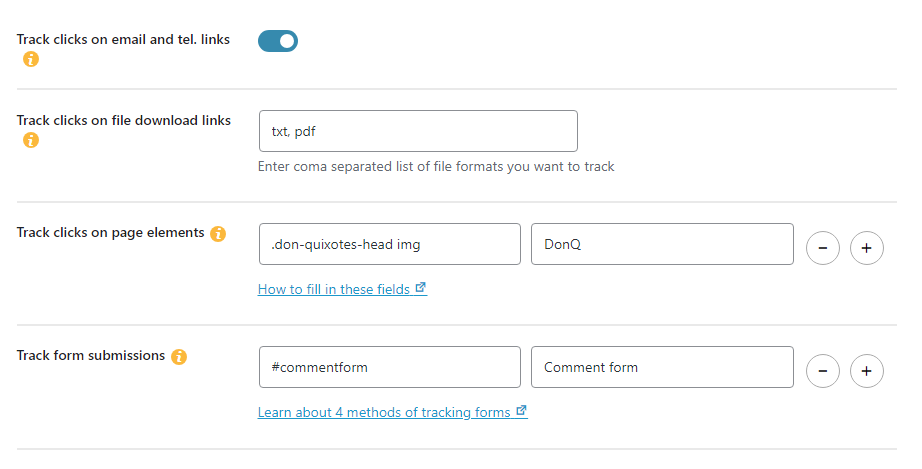
If you just want to track a single element in each type (e.g. a click on a single element, etc.), then you can simply follow instructions next to the fields.
If you want to track multiple events, then you need to fill in the “name” fields with a name of a custom event you want to create, preceded by an exclamation mark, e.g. “!button_click_abc”.
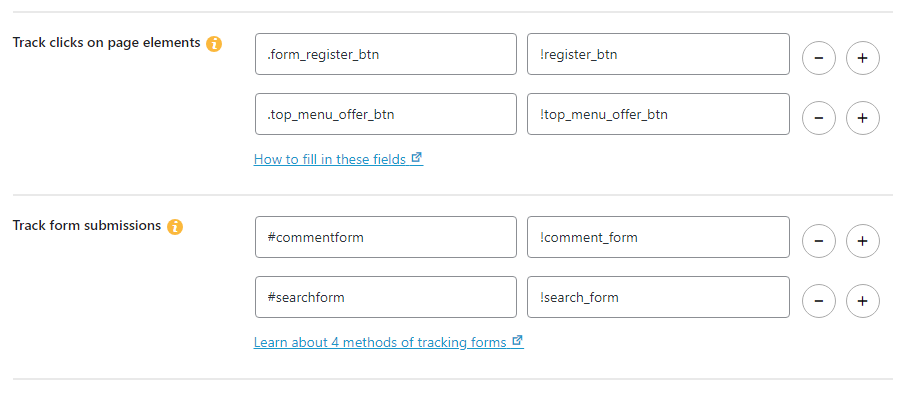
The names need to follow this TikTok’s requirements:
| Requirement | Details |
|---|---|
| Character Limit | Custom event names should not exceed 50 characters. |
| Format | Only alphabetic letters, Arabic numerals, underscores, and dashes are accepted. |
| Special Rule | Custom event names must start with an alphabetic letter and cannot end with a space. |
WP Full Picture will automatically add a prefix “custom_” to your custom event names, to make sure that they do not conflict with event names reserved by TikTok.
For example, when you enter in the name field “!my_event” then TikTok Pixel will register a custom event “custom_my_event”.
Step 3. Test events
To test your events:
- Go to ads.tiktok.com
- In the top menu click “Tools” > “Events”
- Click the name of your pixel
- Click “Test events” tab
5. Enter the name of your website to generate the QR code and scan the code with your phone. It will open your website.
6. Open your website in incognito mode and take actions on that you track.
Step 4. Turn off the “force load” option