In WP Full Picture 9.0 we introduced a new function to store visitor’s consents in your email account.
When this function is enabled, it sends to your inbox three types of messages:
- Consent emails – emails with copies of consents collected on your websites. They are sent according to a schedule that you choose.
- Privacy policy emails – these emails contain a copy of your privacy policy (in the HTML form). They are sent every time you update your privacy policy or when we detect a change.
- Tracking configuration emails – these emails contain a copy of privacy-related settings of WP Full Picture. They are sent every time they change.
All these emails contain files with data, which together create a complete consent.
How to find visitor’s consent
To find a specific consents, follow these steps:
Step 1 Ask your visitor to go to your website and open the consent banner. This must be the browser where they choose their tracking preferences in the consent banner.
Step 2. Ask them to copy the code and the date that they see at the bottom of the banner.
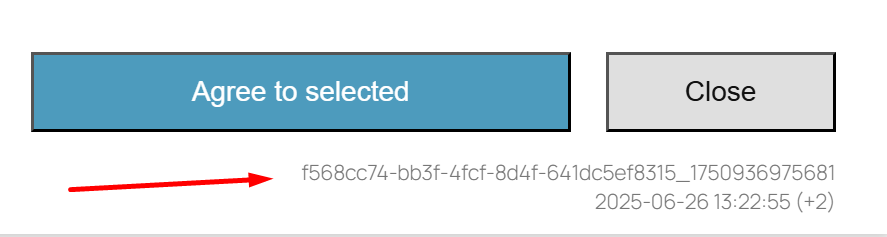
If the data is not there, then it means, that the visitor either:
- did not visit your website on this browser,
- or did not make any choice in the banner
- or that cookies in their browser were cleared (some browsers do it automatically)
Step 3. Open your inbox and find an email that you received on the date indicated in the code
Step 4. Download the file in the email attachment
Step 5. Search in the file for the consent ID (it is a part of the code until the underscore).
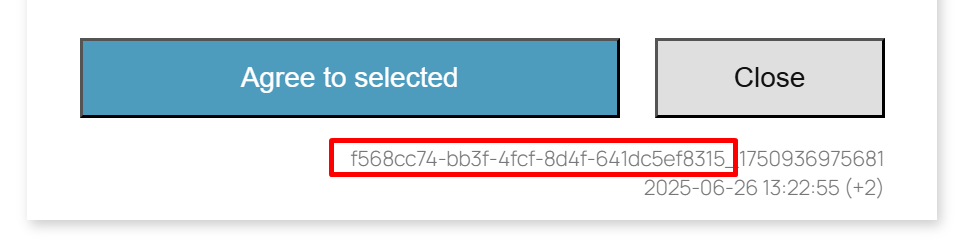
Step 5. If the ID is in the file, then copy the whole content of the file and paste it here. This will make it much more readable.
Optional Step 5.1. You will see that the value of “extra data” is not very readable. To make it much clearer, copy the whole value (including double apostrophes), paste it here, and then paste the result back in here.
Step 6. in the “Extra data” object, find values after “privacyPolicyVersionID” and “configVersionID”.

Step 7. Search your inbox for these IDs. You should find two emails – one containing the copy of privacy policy and one with a copy of your tracking configuration. They were current at the time when the visitor made a choice in the consent banner.
What to look out for
The visitor used several browsers
If the visitor used several browsers to view your site, all the steps above need to be repeated for all of them.
The visitor changed their tracking preferences
If a user changed their tracking preferences, then in the “extra_data” object, you will see “previousConsentsTimestamps”. Every number on this list corresponds to a different consent date (the ID remains the same).
You can change this number to a readable format on this website. This will give you the dates of previous consents. You can find information on these consents in your emails – just like described above.
