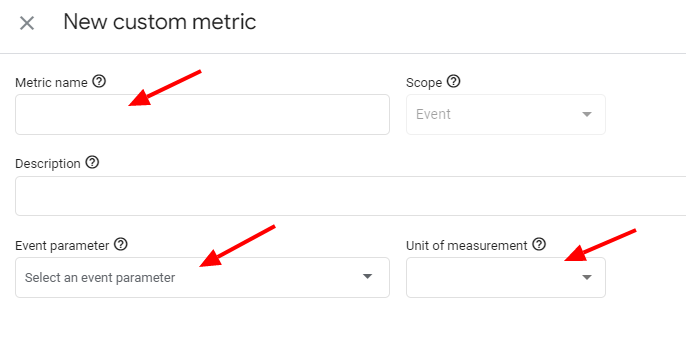In order to see custom data tracked with WP Full Picture, you need to register it in your Google Analytics dashboard as either custom dimensions or metrics.
Step 1. Open “Admin” section
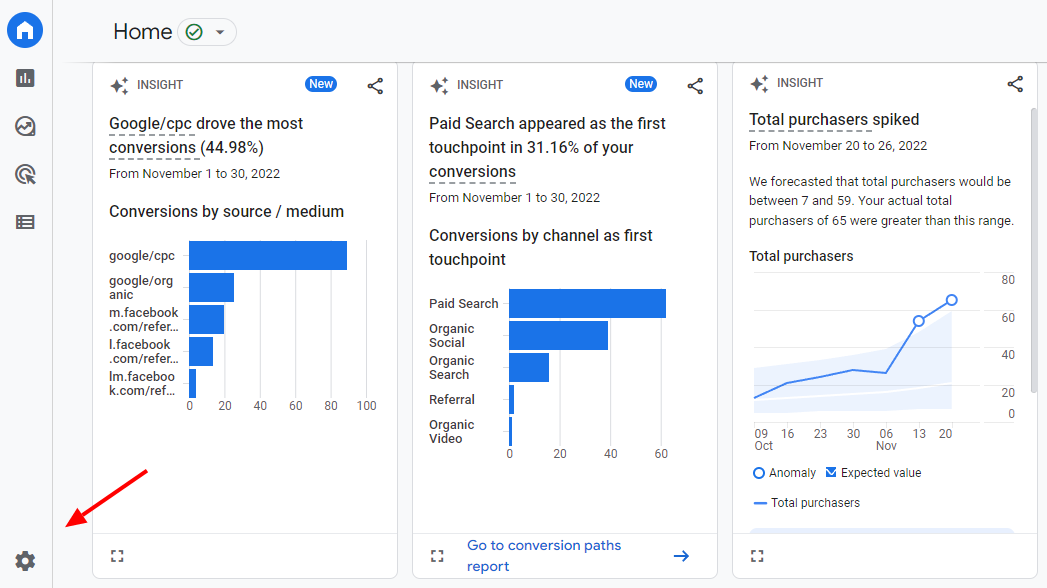
Step 2. Choose “Custom definitions” in the 2nd column

Step 3. Check in WP FP whether the parameter names you need to register and whether you need to register a custom dimension or a custom metric.
Step 4. According to the information from the previous step, choose in Google Analytics admin panel whether you want to register a custom dimension or a custom metric.
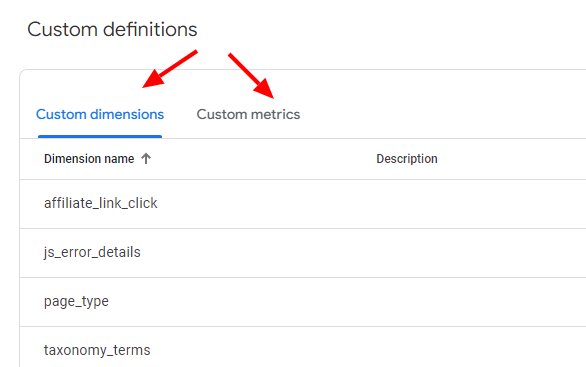
Step 5. Click “Create custom dimension/metric”
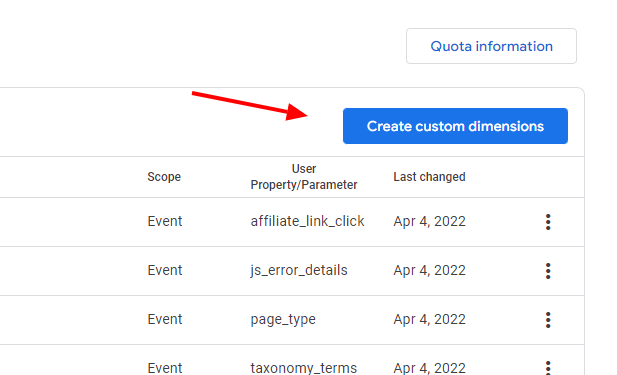
Step 6A. Register a custom dimension:
- Give it a name
- Paste the event parameter that you copied from the WP Full Picture’s settings page
- Choose a scope – almost always it is “Event”. If it is different, appropriate information will be under the WP Full Picture’s settings fields.
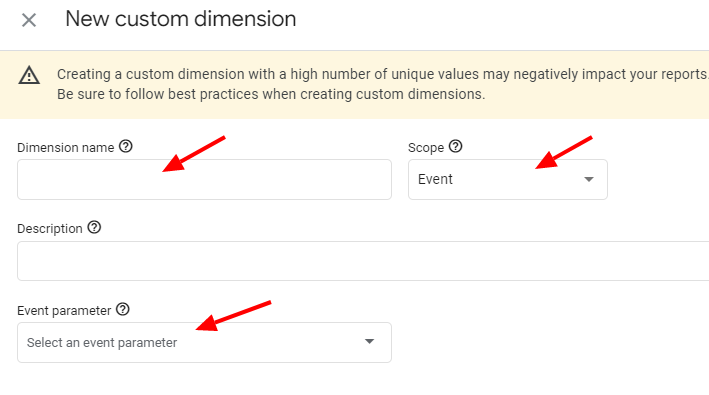
Step 6B. Register a custom metric
- Give it a name
- Paste the event parameter that you copied from the WP Full Picture’s settings page
- Choose unit of measurement according to the information from under WP Full Picture’s settings fields