Tracking tools, like Hotjar, Matomo and others are installed using separate scripts (tags).
However, Google Analytics and Ads are different.
Google Analytics and Google Ads can load from separate scripts, or they can be combined and load with a single script.
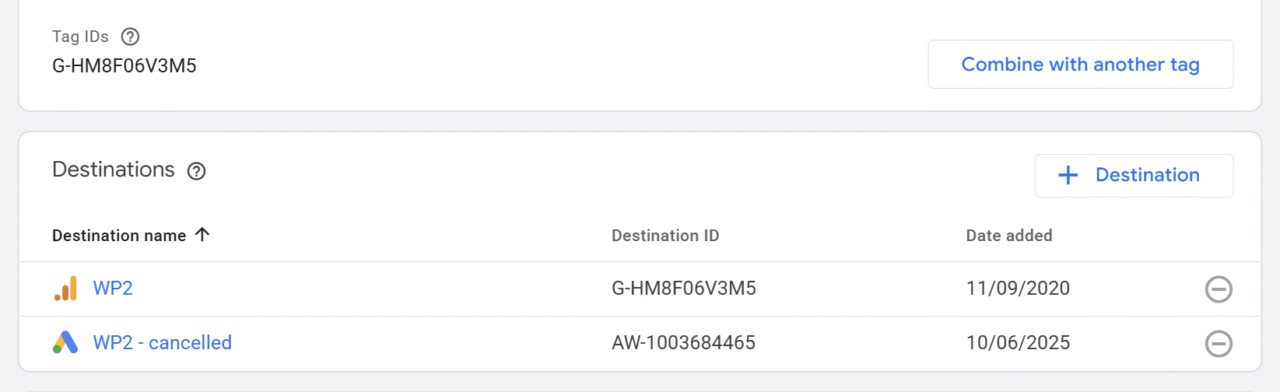
Joining these tags is encouraged by Google, which uses this setup in Google Tag Manager. However, if you do not use GTM to install these tools, then we strongly discourage you from combining tags – it can lead to serious issues.
Why combined tags can be a big problem
Imagine, you have Google Analytics and Google Ads installed on your site and they both track purchases.
When a new purchase is made, then Google Analytics will track 1 purchase event and Google Ads will track 1 purchase event.
So far, so good.
But now, let’s say that you decided to combine GA and GAds. What is going to happen?
Problem #1 – duplicate events
When you combine GA and GAds, one event will be sent to multiple destinations.
This means, that the code you used to track purchases with Google Ads, will now send data to Google Analytics and Ads. However, the code that you used to track purchases with Google Ads will also fire and will track another purchase.
WP Full Picture 9.3 and newer have a prevention system that automatically stops Google Ads from firing the same events.
Problem #2- branching effect
Now, imagine one more “combined tag”. It can happen, that one of your combined Google tools, has already been combined with a different tool. For example, Google Ads was combined with a different Google Analytics (by accident or design).
Now, your single tag will send data to Google Analytics with Google Ads, which will in turn send data to one more Google Analytics. Unfortunately, this is not obvious – Google does not let you see any “sub branches” so you can never be sure what other tools are loaded with your Google Analytics or Ads, unless you test them in Google Tag Assistant.
How to check if my Google Tag sends data to multiple desitnations
You can check it in three different places:
If your tags are connected, you will see a graph with many tools on the right side.

How to remove extra destinations from a combined Google Tag
Attention. You should only disconnect destinations (tools) you no longer use, e.g. extra Google Analytics or Ads properties. Disconnected tools may stop processing data (e.g. if you keep using them on different sites).
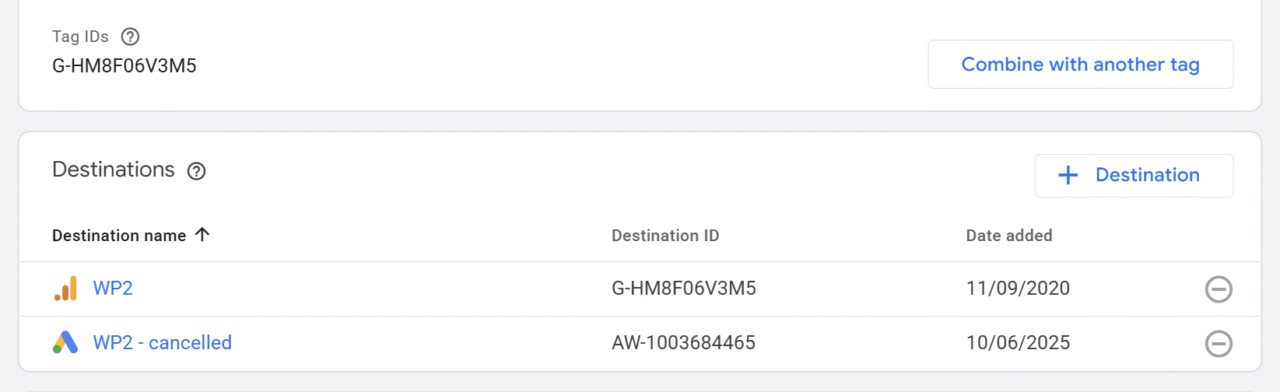
Follow these steps to remove destinations from a Google Tag:
- Go to the screen showing your connected tags (see instructions in the previous section)
- Click anywhere on the graphics showing the tags
- Click the “minus” icon next to the tool you want to disconnect
- Click “create a new tag” in the next step
- Choose “use default configuration” and “copy users”
- Save changes
