Parameters will be added to WP Full Picture Pro, in version 9.4 (scheduled to be released on November 4th).
Some tracking tools let you send custom events with optional parameters. Let’s learn what type of parameters you can send. For the purpose of this article, we will take a look how they are set in Google Analytics, but you can set them in other tools in the same way.
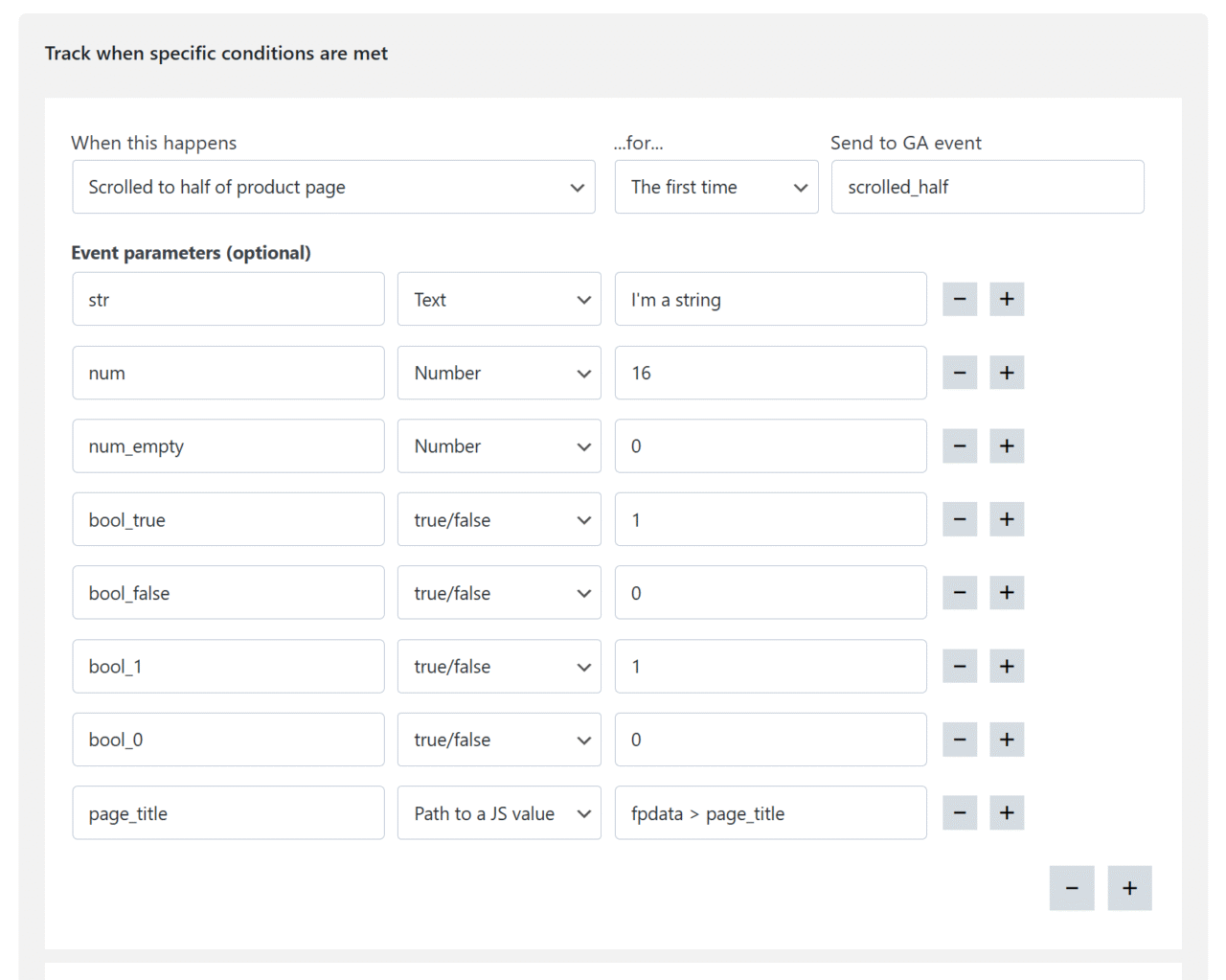
Parameter names and values
Every parameter must have a name and a value.
We recommend to always write names in a “key” format, i.e. only lowercase with an underscore instead of a space. This format is accepted by all tracking tools.
As for values, you can provide:
- Texts
- Numbers
- Boolean values
- and paths
Texts and numbers are self-explanatory.
Boolean values can be entered as either true, false, 1 or 0. However, true and false will always change to 1 (for true) or 0 (for false) after you save them.
Paths to JS objects are paths to values saved in the browser memory.
Pay attention to the format of the path. For example, to access a value at window.some_obj.some_val you need to provide some_obj > some_val
Value can be anything you want, even an object or an array.
You can find many useful values in the fpdata object used by WP Full Picture.

