Attention! All Magic URLs except for “?tracking=offf” have been removed in WP Full Picture in version 2.0.0
Magic URLs let you enable extra options by adding simple parameters to the URL of your site, e.g. https://example.com/?tracking=off.
At the moment there are 3 parameters that you can use:
- /?tracking=off
- /?tracking=test-events
- /?tracking=reset
Let’s explain them one by one.
/?tracking=off
If you add ?tracking=off to the end of the address of your site, e.g. https://example.com/?tracking=off, you will disable all WP Full Picture’s tracking for your browser.
In other words, you won’t be tracked – even if you are logged out!
You can send this address to your employees so that their visits are not tracked.
/?tracking=test-events
This option is intended for debugging WP Full Picture’s custom events.
If this parameter is enabled and a WP Full Picture’s custom event fires then:
- it will not be sent to the tracking platform
- event details will be displayed in the browser’s console
Attention. If you disabled tracking with /?tracking=off and then entered /?tracking=test-events, then all tracking scripts enabled in WP Full Picture’s panel will start tracking you again.
/?tracking=reset
This parameter turns off the above settings. Your site will behave as if you visited it for the first time.
How to change the keyword “tracking” to something else
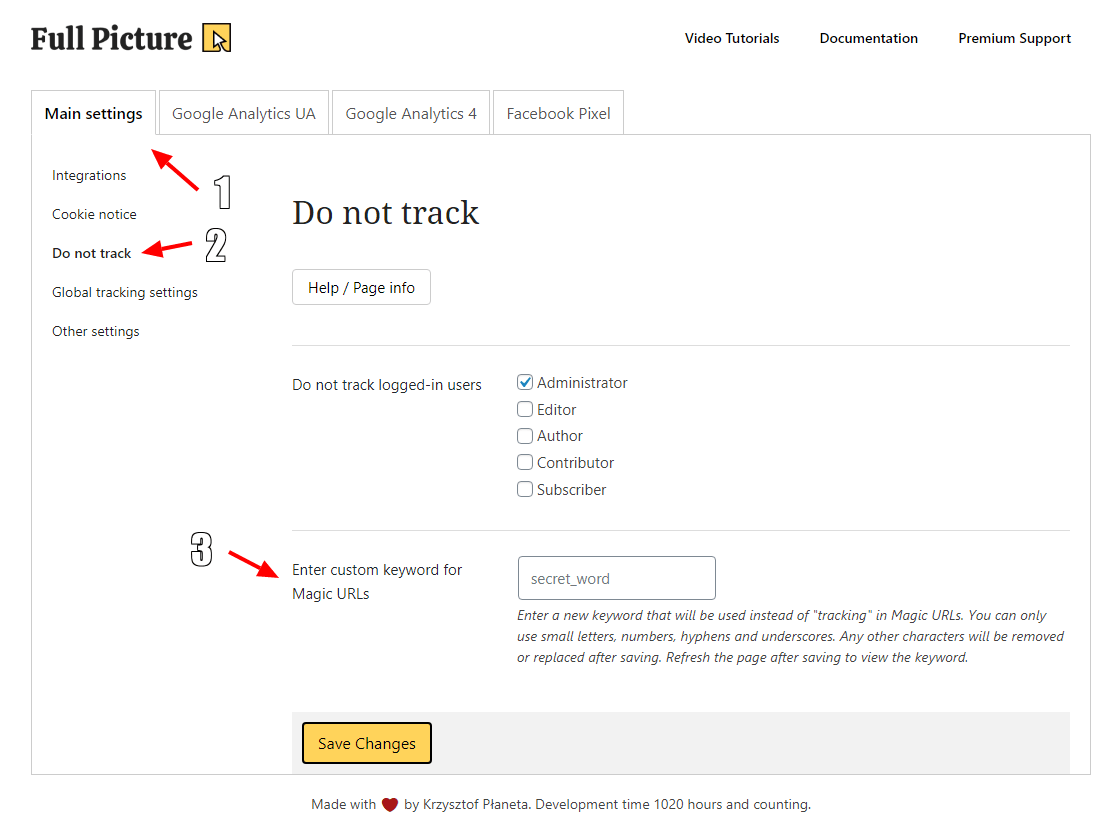
There is a special setting where you can change the keyword “tracking” to something else.
You can find it in WP Full Picture’s “Main Settings” tab > “Do not track” section
